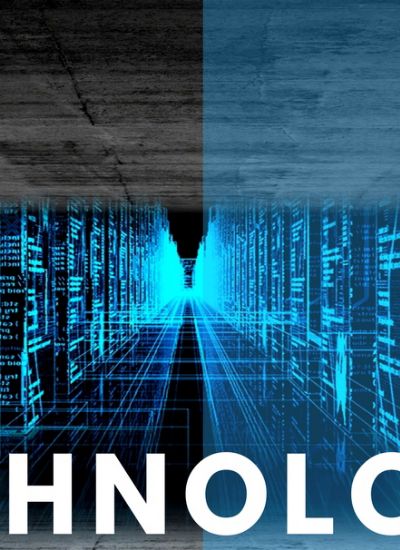Reducing Load Time Through Image Optimization
It is widely accepted that fast-loading pages improve the user experience. Not having to do specifically with the design of the website, image optimization is often overlooked by web designers. However, optimized images are essential for the success of a website, especially if images play a large role in the site.
Even though more and more Internet users switch to high speed broadband every year, a significant portion of the web's population is still running on slow or low quality connections. It is therefore unwise to count them out of the equation when you're designing your website, and a very major consideration we have to make for users is the loading time of your website.
Generally, all the text on your website will be loaded in a very short time even on a the oldest dialup connections. The culprit of slow-loading sites is mainly large images on your website, and it is very important to strike a delicate balance between using just enough images to attract your users and not to bog down the overall loading time of your site.
Image optimization is using the most compressed (smallest file size) yet visually acceptable image in the proper file format for the specific role of the image.
You should also go to a greater length and optimize every image on your site to make sure it loads in the least time possible. What I really mean is to use image editing software to remove unnecessary information on your images, and thereby effectively reducing the file size of your image without affecting its appearance.
If you own Photoshop, it will be obvious to you that when you save an image as a JPEG file, a dialog box appears and lets you choose the "quality" of the JPEG image -- normally a setting of 8 to 10 is good enough as it will preserve the quality of your image while saving it at a small file size. If you do not have Photoshop, there are many free image compressors online that you can download and use to reduce your image's file size.
On the other hand, you can opt to save your images in PNG format to get the best quality at the least file size. You can also save your images in GIF format -- the image editing software clips away all the color information not used in your image, hence giving you the smallest file size possible. However, saving in GIF format will often compromise the appearance of your image, so make your choice wisely!
Even though more and more Internet users switch to high speed broadband every year, a significant portion of the web's population is still running on slow or low quality connections. It is therefore unwise to count them out of the equation when you're designing your website, and a very major consideration we have to make for users is the loading time of your website.
Generally, all the text on your website will be loaded in a very short time even on a the oldest dialup connections. The culprit of slow-loading sites is mainly large images on your website, and it is very important to strike a delicate balance between using just enough images to attract your users and not to bog down the overall loading time of your site.
Image optimization is using the most compressed (smallest file size) yet visually acceptable image in the proper file format for the specific role of the image.
You should also go to a greater length and optimize every image on your site to make sure it loads in the least time possible. What I really mean is to use image editing software to remove unnecessary information on your images, and thereby effectively reducing the file size of your image without affecting its appearance.
If you own Photoshop, it will be obvious to you that when you save an image as a JPEG file, a dialog box appears and lets you choose the "quality" of the JPEG image -- normally a setting of 8 to 10 is good enough as it will preserve the quality of your image while saving it at a small file size. If you do not have Photoshop, there are many free image compressors online that you can download and use to reduce your image's file size.
On the other hand, you can opt to save your images in PNG format to get the best quality at the least file size. You can also save your images in GIF format -- the image editing software clips away all the color information not used in your image, hence giving you the smallest file size possible. However, saving in GIF format will often compromise the appearance of your image, so make your choice wisely!