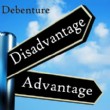There Is No Sound on My Mac In Boot Camp
- After you install Windows in Boot Camp on your Mac, insert your Mac OS X CD into the drive while still in the Windows partition. Your computer will walk you through the steps to install the proper drivers. Drivers let the software communicate with hardware -- in this case, your Mac's speakers. Without these drivers installed, the Windows software will not send signals that the speakers can interpret and convert into sounds.
- If you are running Windows Vista in Boot Camp, you must have Service Pack 1 installed or the audio will not work. You can download Service Pack 1 for Vista from the Microsoft Windows website. If you are running XP in Boot Camp, you need Service Pack 2 or later, and this must come on the installation disk. You will not be able to install the service pack after installing Windows XP. If neither of these is your problem and you still have no audio after installing your Mac OS X drivers, you may be using an incompatible version of Windows. Only specific Macs and Boot Camp versions work with 64-bit Windows, so check your Boot Camp documentation to ensure you have a compatible version.
- If you had audio in Boot Camp, then plugged in external speakers and lost sound, this may be due to a known issue with Windows Vista. Leave your external speakers plugged in and shut down your computer. Restart it in Windows mode, and the sound should be restored. This bug specifically affects external audio when connecting an S/PDIF cable.
- Check the "Control Panel" in Windows to adjust your audio settings. You can control volume and mute functions from this setting area. You can also select your audio output, so if you have external speakers plugged in, you may need to manually select these as your output, or you may need to manually reset to your Mac's internal speakers.