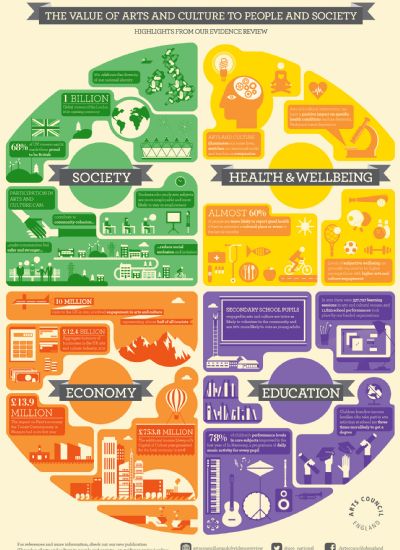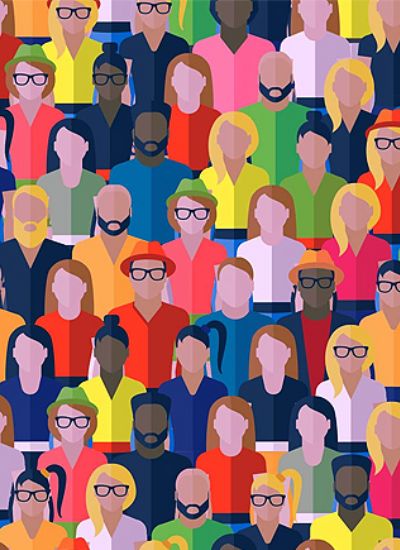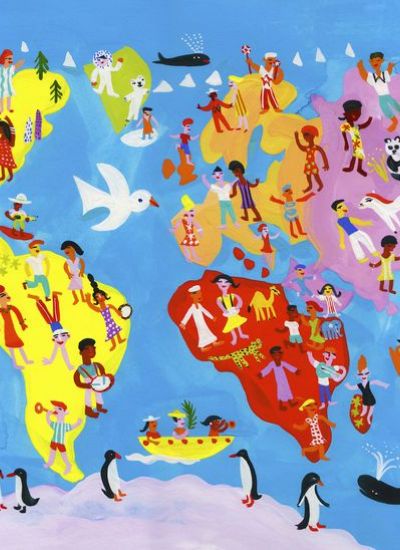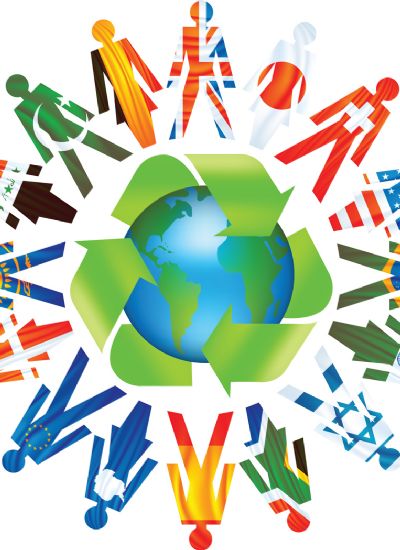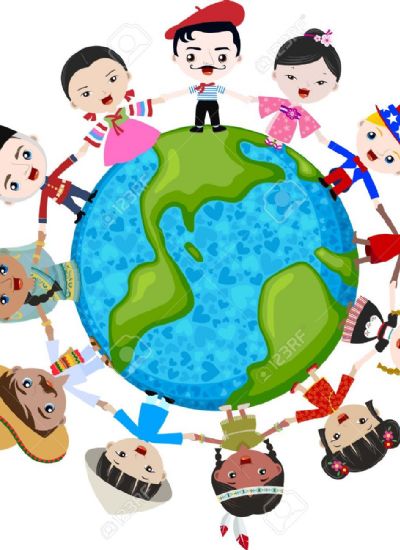How to Install Linux Mandrake on a Laptop
- 1). Go to your computer that has a DVD burner, if your laptop does not have a DVD burner preinstalled. Navigate to the Mandriva Linux website's download section. Choose the edition to download. Two are completely free versions, and the others are paid editions. Select the Linux Madriva download and click the download link.
- 2). Open your DVD burning software. Insert a blank disc into the burner. Load the image file. Most DVD burning software allows you to click the "Open" icon to import the image file. Others may have a specific section for burning a disc from an image. Click the "Burn" button after the image has been loaded. Leave the burned disk in the drive after the process has completed.
- 3). Restart your computer. Press a key on your keyboard, except for the "Enter" key, once the Madriva Linux welcome screen appears.
- 4). Press down on your arrow key and select "Install Madriva Linux 2010." Hit "Enter." Select the language you want to use for the operating system. Click "Next." Click "Accept" and "Next." Choose "Install" and click "Next."
- 5). Select a partitioning method. You can opt to have Mandriva Linux install on a partition created from the free space on your hard drive, use existing partitions, wipe the hard drive completely and repartition it or customize your options. Click "Next."
- 6). Select "CD-ROM" and click "Next." Select a graphical user interface style. You can change this style after installation if you end up not preferring your selection. Click "Next."
- 7). Input the administrator password. Select a user icon, username and user password. Input your real name. Click "Next."
- 8). Click "Configure" on any default user value that may be incorrect. Click "Next" once you have completed this. Click "Next." Click "Reboot" to finish the installation.