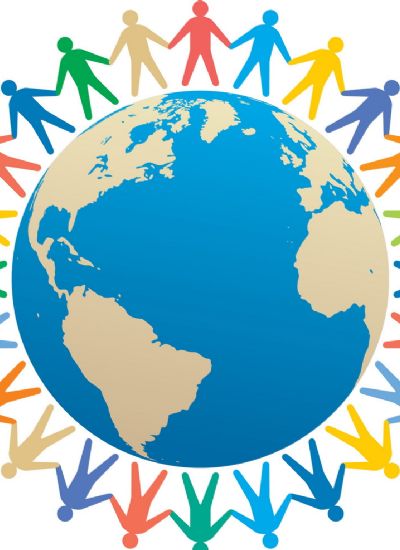How to Copy 8 mm Movies to a DVD
- 1). Set up an 8mm film projector and load the 8mm film onto it.
- 2). Turn on the projector and align the image with the projection screen. You can increase the size of the projected image by moving the projector further away from the screen. You will want a large image, but be careful not to blow the image up to much, as it will degrade its quality.
- 3). Set up the video tripod next to the 8mm projector and align the image with the frame of the viewfinder. Take care in lining the image, as what you see in the viewfinder is what will be recorded.
- 4). Start the recording of the camcorder, then begin projecting the 8mm film. Play the film completely before switching off the projector, then the camcorder. Rewind the tape and view the footage before taking everything down. If the recording meets your standards, take down the equipment and move on.
- 5). Connect the camcorder to your computer with a Firewire cable.
- 6). Open the video editing program. Video editing software varies greatly in cost and abilities. Transferring video to DVD is a simple process, so you can skip advanced software like Final Cut and Premiere and use cheaper consumer-grade product like Cyber Link or Pinnacle (see Resource). If you have a newer camcorder, it likely came with basic editing software which will more than suffice.
- 7). Go to the import window and transfer the video from the tape to the hard drive of your computer. Video files take up a lot of space, so when you are finished with the transfer process, go back and remove the file from your hard drive.
- 8). Start a new project and place the transferred video onto the timeline. Running left to right, arrange the timeline in a linear representation of how your video will run. If you have multiple videos you wish to put on the DVD, place them on the timeline in the order you would like them to be viewed.
- 9). View the video timeline. This will take a while, as you will have to sit through all the the recordings, but it is a preview of how the DVD will play out, so it is important to view it for quality control.
- 10
Place a recordable DVD in the computer DVD burner drive and export the video to DVD. The burning process can vary, so be prepared to wait for a bit. When the DVD is done, remove it from the drive and test it. If the DVD plays and meets your standards, you have completed the 8mm-to-DVD conversion process.