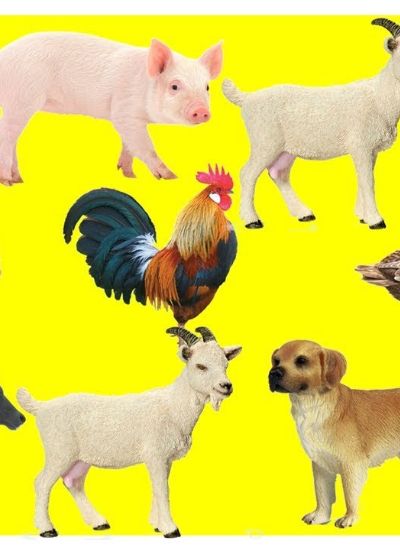Cannot Set Up KPIs in SharePoint
- If you're having trouble setting up a KPI in SharePoint, it may be because the data aren't appropriate. Data that can have a KPI include a SharePoint list, a spreadsheet or workbook, or a Microsoft SQL Server Analysis. You can also manually enter data for a KPI but they cannot be text, only numbers. The KPI won't work if the data from these different kinds of KPIs are not correctly entered in the origin environment, such as a workbook or SQL table. For example, a KPI won't work if you're loading data from an Excel spreadsheet that has an error in a formula that populates the cells.
- There are four kinds of data that you can add to a KPI. Click "New" on the KPI toolbar to see these four data types. They are: "Indicator using data in SharePoint list"; "Indicator using data in Excel workbook"; "Indicator using data in SQL Server 2005 Analysis Services"; and "Indicator using manually entered information." Check that the KPI you created uses the correct data type. For example, you may have selected "Indicator using data in Excel workbook" but chose a Word document to load instead of a spreadsheet.
- Your KPI might not be working because you added it to the wrong list. A KPI list is a storehouse of KPIs that you can add to SharePoint documents. In long-standing team environments that have used SharePoint for multiple-projects, many KPI lists may be created. For example, a team may have a different list for each client or project year. Look under other lists and your KPI may be hiding there.
- You must publish your KPI or give other users permission to view it before any of your team members will see it. SharePoint lets you add KPIs to different "zones" of a Web page. Users may have unintentionally added the KPI to the wrong zone or a zone that is hidden by other content, such as a drop-down menu. Check under the "Site Actions" tab in the SharePoint dashboard for "Add a Web Part." This window shows all the zones of the Web page and the KPIs positioned there.