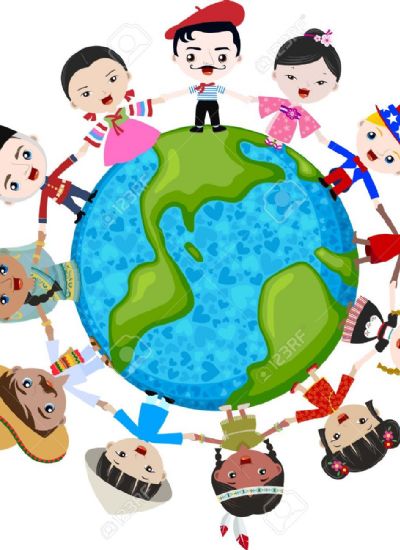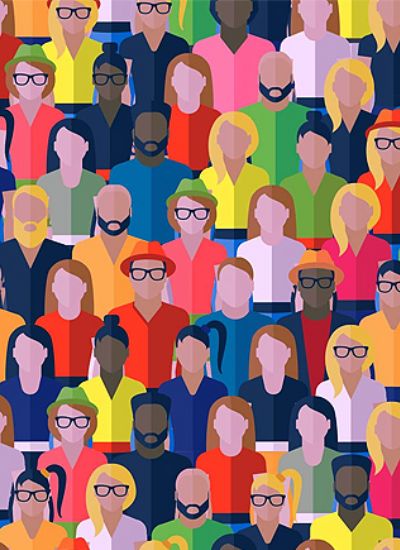How to Make Cool Letters in Photoshop
- 1). Open Adobe Photoshop and create a new document. If you know the size of the document you want to make, select the dimensions for that size, otherwise start out with the standard 8.5-by-11-inch document size.
- 2). Type a word or sentence that you want to make into cool-looking letters using the text tool. If you have nothing particular in mind, choose something simple that uses a variety of letters, such as "the jumping fox." You can also simply type nonsensical letters, since the content is not the focus of this exercise.
- 3). Adjust the size and color of the text using the character tab. This is the first step to creating cool-looking letters. You can also adjust other basic text items, such as spacing between letters and between lines, using the character tab. If the color you want isn't available in the color palette, you can choose your own color from the color wheel by double-clicking on any of the colors.
- 4). Change the font of your letters by highlighting them and then browsing through the font bar on the character tab. If you don't have any fonts that are cool or exciting enough for you, then you can download fonts from free online sites such as 1001 Free Fonts. After you download a font from an online site, you'll have to install it on your computer first before it'll show up in the Photoshop font bar. You may also need to restart Photoshop.
- 5). Rasterize your text layer to turn the text into a shape, which will allow you to further manipulate the text. To rasterize the text layer, right click on the layer and select "rasterize layer." Once you rasterize the text layer, you will no longer be able to edit it with the text tool, only the drawing and design tools. For this reason, it's a good idea to copy your text layer before rasterizing it. Do this by right clicking on the text layer and selecting "duplicate layer."
- 6). Use layer effects and filters to manipulate the letters and make them look as cool or weird as you want. There are literally hundreds of Photoshop effects and filters to experiment with on your letters and text. To learn about the different options at any time, simply click the help menu and search for the filter or effect you want to know more about.
- 7). Save the text layers you like. When you come up with a letter that you really like, duplicate the layer and save the Photoshop document. Then continue experimenting with a new layer. This way you won't have to worry about messing up a letter that you liked and then not knowing how to reproduce it.