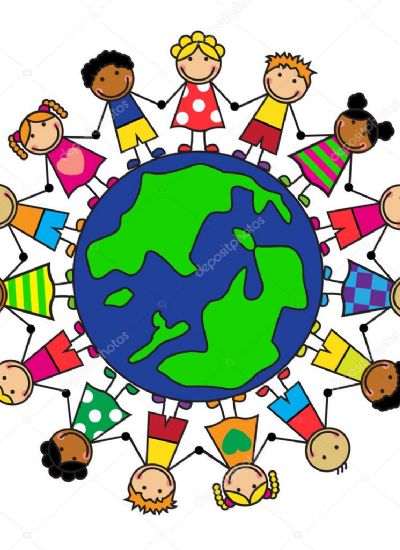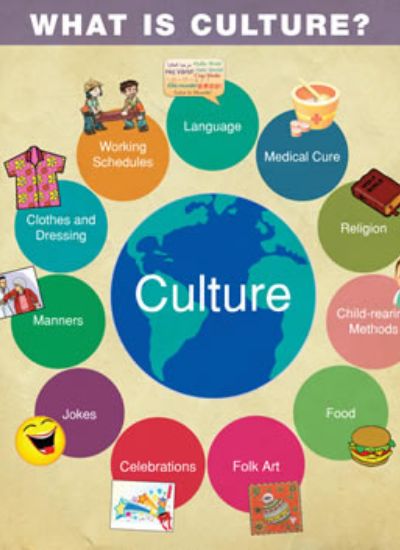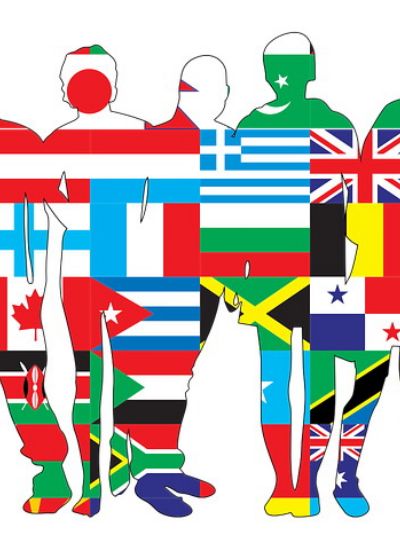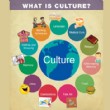How to Write Music Scores on Computer With Pizzicato
- 1). Open Pizzicato. Close the blank score that opens automatically and open a new template from the “File” menu. There are limited template options, but it is possible to change the clefs on each template, which expands your choices.
- 2). Open your palettes. Select “Tools” and then select which palettes you want to have displayed and usable. You will at the very least need the “Main” palette and the “Notes and Rests” palette.
- 3). Change the clef from the main palette by selecting the symbol with two clefs and then clicking on the clef(s) in the first measure. The box that pops up will allow you to change clefs.
- 4). Select a key signature. From the main palette, choose the symbol that looks like a staff with three flats. Click on the score. A box with key signature options will pop up. Select your key signature and its duration, and choose to transpose if you need to.
- 5). Choose a time signature. Select the time signature tool on the main palette, represented by a 3/4 sign. Click on the first measure and select your time signature from the box that pops up.
- 6). Place notes on the staff. Simply select which length notes and rests you want from the “Notes and Rests” palette and click on the staff where you want them to appear. It is possible to move them after you have placed them. The notes and rests palette also allows you to add ties, sharps, flats and chords.
- 7). Add tempo markings. Open the “Tempo Markings” palette and place a tempo symbol in the left corner above the staff. You can also add descriptive tempo markings from this palette anywhere in the piece.
- 8). Open all the available palettes. From here add any ornamentation, dynamics or other effects that you need. You can also add rehearsal fingering, among other options, to help the musicians playing your piece.