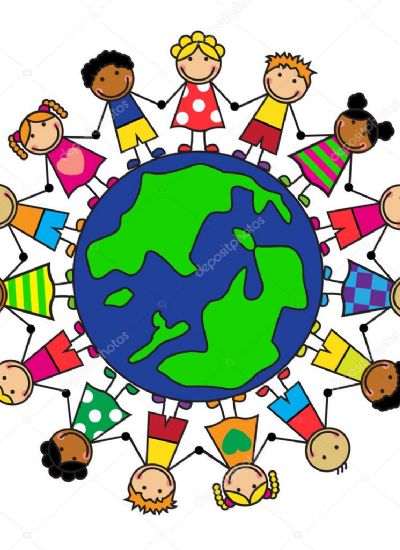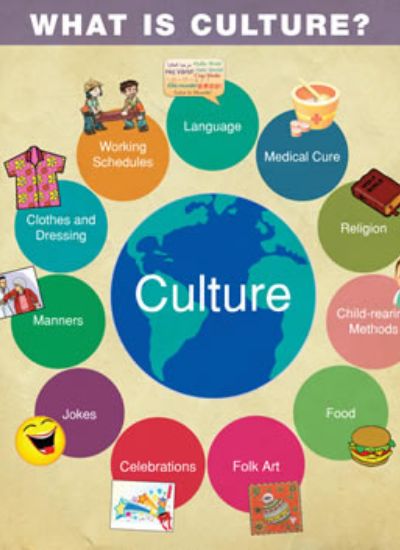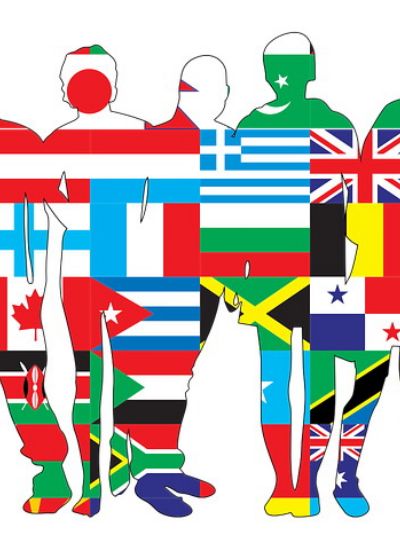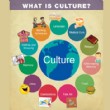How to Sync A Capella to Your Beat
- 1). Double-click your preferred digital audio workstation, for example Cubase or Logic.
- 2). Open the "File" menu and select from the drop-down menu the session containing your beat.
- 3). Click "M" on every track aside from the beat track. This mutes all other music and lets you hear the beat in isolation.
- 4). Open the "File" menu and select "Import." From the drop-down menu, select the a capella vocal file to be synced. The file open automatically in the same mixer interface as the beat audio.
- 5). Hit "Play" and let the track roll.
- 6). Launch the beat detection tool. The method for doing this varies slightly between programs. Typically the tool is located in the "Tools" menu, but the specific name of the tool depends on the program. For example, in Cubase it is called "Beat Calculator" and in Pro Tools it is called "Beat Detective."
- 7). Click the "Tap Tempo" button in time with the music. This enables the beat detection tool to determine the amount of beats per minute. Write down the tempo, which will be displayed as a three-digit figure, or two digits if the beat is particularly slow.
- 8). Click on the a capella vocal file to highlight it. This assigns subsequent commands to this audio only, rather than the entire mix.
- 9). Launch the beat match tool. Again, the exact process varies but you can typically execute this command by right-clicking the audio file and selecting "Beat Match," or "Beat Sync."