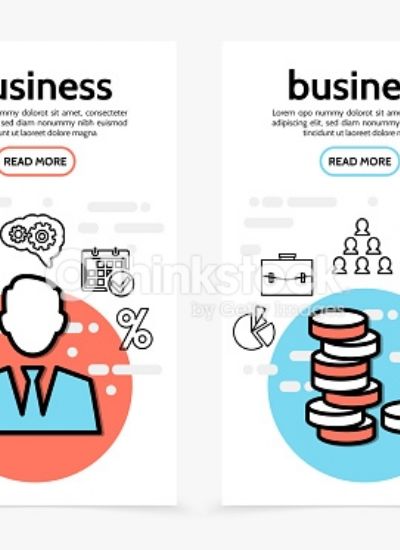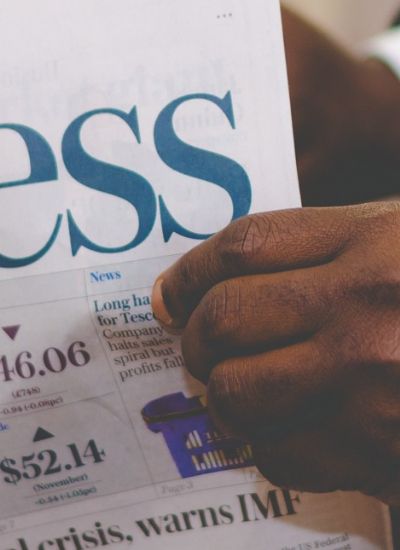How to Make a Budget Plan on Excel
- 1). Label and make a column with your expenses. Start by listing your expenses vertically in different boxes down the left side of the spreadsheet. You may want to stretch that column out to fit the text.
- 2). Take the column next to the expenses and label it "Costs." Fill out the estimated costs for each item to the left.
- 3). Total the costs. At the bottom, label the last line in the expenses column "Total," and in the costs column, highlight all of the figures and the blank cell next to total and click the AutoSum button. This will add up all the expenses and show the total cost.
- 4). Create another column for income. Below your expenses you may want to create a similar column to the one above but with all of your sources of income.
- 5). Try adjustments to your expenses to balance your budget. You may want to create more columns next to your expenses for different months.
- 6). Make it look nice by changing the color of some cells or listing to show them as being prominent or more important. You may want to choose a color to highlight whole columns or rows.