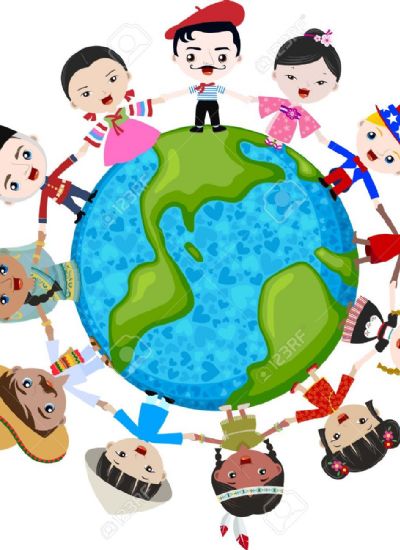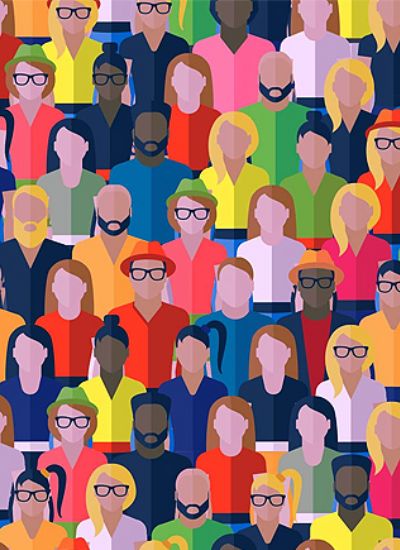How to Remove an Object From a Photo
Wednesday, April/03/2024
33
- 1). Identify the object that you want to remove from the photograph. Take note of its context and find a part of the photograph that could cover up the unwanted object if duplicated.
- 2). Sample an area around the photograph that would inconspicuously cover up the unwanted object in the photograph. For example, a rock lying in a grassy field could be covered up with samples of surrounding grass. A painting on a wall could be covered with parts of the wall that share the same color tone. To select a sample with Paint.Net or GIMP, move the clone tool over the sample area and press the "Ctrl" button and click the mouse simultaneously. In Photoshop, press "Alt" instead of "Ctrl."
- 3). Replace the unwanted object by hovering the clone tool over and clicking on it. Ensure that the paintbrush is set to a large enough size so that it covers the entire object. Setting the clone tool to have a feathered edge in the program toolbar will also help to blend the duplicated sample into the photograph.
Related Posts "Society & Culture & Entertainment"
-
Trying To Find A Cry Of Desperation Amid The Facebook Drama
4/24/2019 10:46:00 PM -
Pet Portraits For Pets That Makes A Difference To Our Lives
4/24/2019 10:29:00 PM -
The Calendrier Photo PixumPhoto Calendars For The Home And Office.
4/24/2019 10:14:00 PM -
Utilizing A Food Photographer To Get The Shots You Need For Your Business
4/18/2019 12:50:00 PM
You might also like on "Society & Culture & Entertainment"
Nikon Digital Slr Camera Picture Tips
4/18/2019 12:38:00 PM
Canon Eos 1100d, Suitable Dslr Camera Just For Newcomers
4/18/2019 2:05:00 AM
Cash From Your Camera - What The Stock Photo Buyers Are Not Looking For
4/18/2019 2:05:00 AM
Best Camera For Beginner Photographers - Canon T2i
4/18/2019 2:05:00 AM
Choosing An Extremely Good Wedding Photographer
4/18/2019 2:05:00 AM
A Rough Guide To Time-lapse Photography
4/18/2019 2:04:00 AM
How to Make Protest Stencil Art
4/18/2019 2:04:00 AM
Things Be Informed On Wedding And Reception Photography
4/18/2019 2:04:00 AM
Outback Photography In Australia
4/18/2019 2:04:00 AM
Toronto Wedding Services
4/18/2019 2:04:00 AM
Add Elegance To Your Living Room With Original Fine Art Paintings
4/18/2019 2:03:00 AM
How To Print And Preserve High Quality Canvas Photographs?
4/18/2019 2:03:00 AM