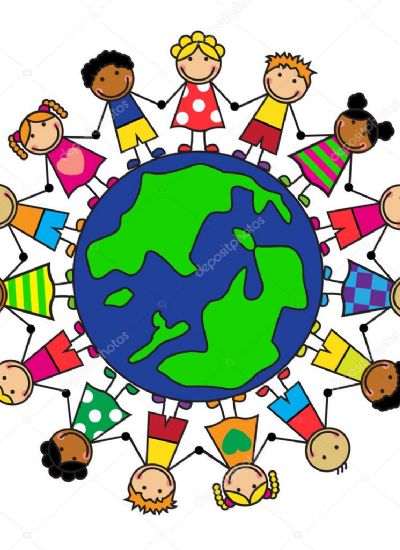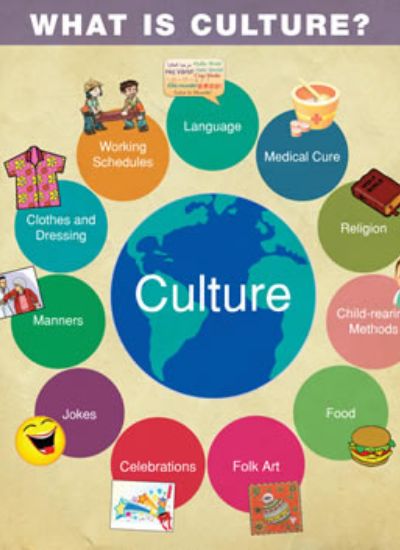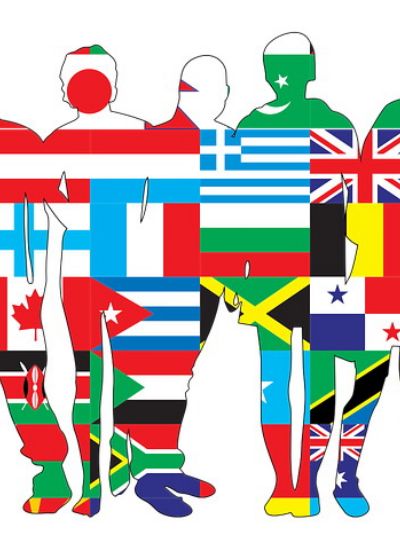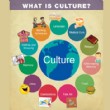How to Use a Yamaha PSR 730
- 1). Switch the PSR 730 on. The "Standby/On" switch is located on the left-hand side of the control panel, directly above the "Master Volume" knob. Press the "Voice" button, which is located to the right-hand side of the display screen.
- 2). Use the numerical keypad on the right-hand side of the control panel to select a voice style. You can enter the number for the voice you want directly, or cycle through using the "-/No" and "+/Yes" buttons. You can also advance to the next voice by pressing the "Voice" button again or turning the "Data Dial," which is located to the left of the number keypad, to the right of the display screen.
- 3). Press the "Dual Voice" button to use two voices together for the entire keyboard. The "Dual Voice" button is located underneath the "Data Dial" on the right-hand side. When this mode activates, you can set two voices to combine on the keyboard. If you are using "Style" mode, you can toggle the second voice on and off by using the "R2" track button. This is button number "15" underneath the display screen. It is the second one from the right.
- 4). Press the "Split Voice" button to use two different voices on different ends of the keyboard. The "Split Voice" button is located to the left of the "Dual Voice" button. This function operates in the same way as the "Dual Voice" button, except you get to use two different voices individually, divided across the keyboard from the "Split Point." You can set this by using the up and down arrow "Menu" buttons to select "Overall" on the left -and side of the display. Use the "Sub Menu" arrows to select the "Split Point" option. The "Sub Menu" arrows are located above the "Menu" arrows. When "Split Point" displays on the screen, press the key you want to serve as the "Split Point."
- 5). Play the keyboard to test out the current voice. Use the "Master Volume" knob to increase or decrease the volume.
- 1). Press the "Menu" buttons to select "Overall," and scroll to "PB Range" with the "Sub Menu" buttons. This option is used to set the amount or semitones the "Pitch Bend" wheel affects when activated.
- 2). Press the "+/Yes" and "-/No" buttons to select an increment value between 1 and 12. Each increment is one semitone, which is the equivalent of going from a "C" to a "C#" note.
- 3). Play any note and use the "Pitch Bend" wheel to alter the pitch of the note by the increment you specified. The "Pitch Bend" wheel is located to the far left of the piano keys.