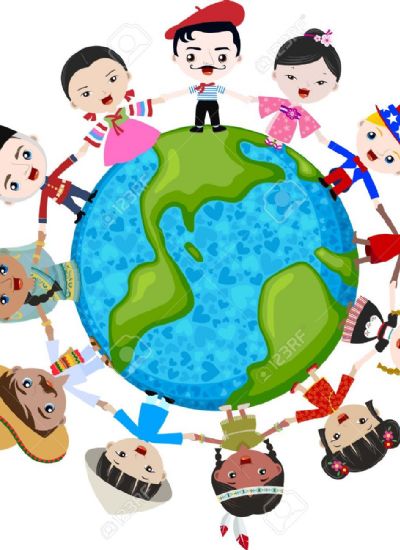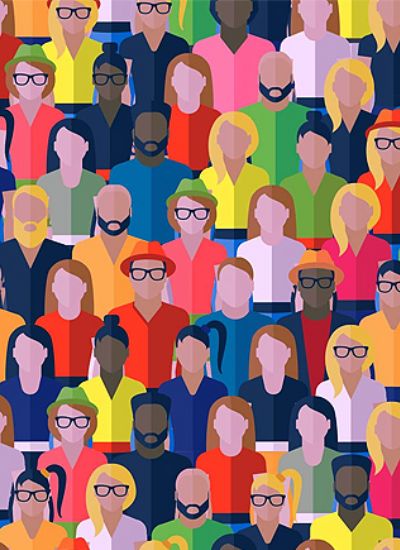How to Do Eyeliner in CS5
- 1). Open your image by clicking on “File” and “Open.” Browse for your image and select it by highlighting the image and pressing the “Open” button.
- 2). Create a new layer by clicking on “Layer” and “New” and “Layer” and “OK”. Creating a new layer allows you to manipulate your image without permanently altering the original image.
- 3). Select the brush tool by pressing the “B” key on your keyboard or clicking on the brush icon in the Photoshop toolbar palette. Change the size of the brush in the brush options to one that creates a natural looking line around the eye and change the hardness of the brush to 20 percent. Select a black or dark brown color for the brush in the foreground color square in the toolbar palette.
- 4). Zoom in on the eye that you want to work on by clicking on “View” and “Zoom In” until you have the desired amount of magnification.
- 5). Line the upper lash line of the eye using the brush tool. If desired, set the brush tool to a slightly smaller size and line the bottom lash line. Be careful to follow along the line of the eye without going into the eye itself.
- 6). Select the smudge tool by clicking on the smudge icon in the tools palette. Set the size to a slightly larger size than was used to create the line and set the hardness to 30 percent. Lightly smudge the line away from the eye until it blends smoothly into the eyelid.
- 7). Make sure that the layer on which you created the liner is selected and reduce the opacity of the layer until the liner appears to blend naturally into the eyelid, usually around 60 to 75 percent opacity. Save your image by selecting “File” and “Save.”