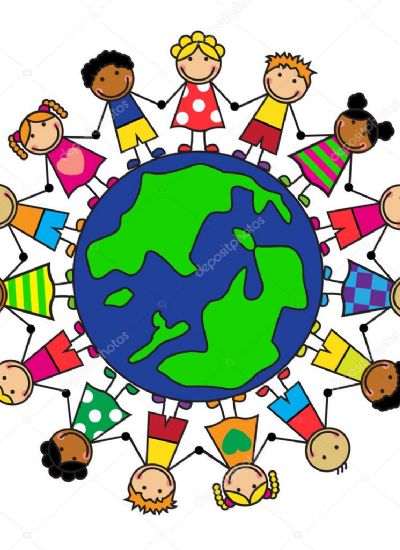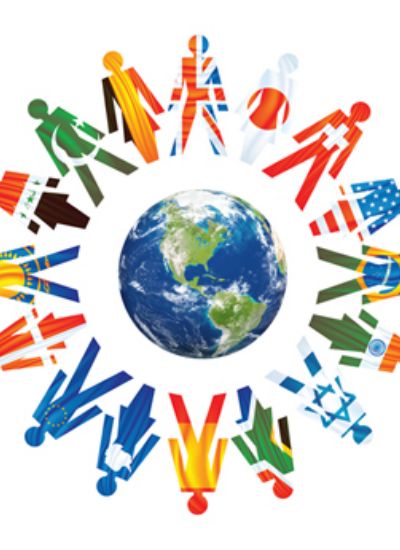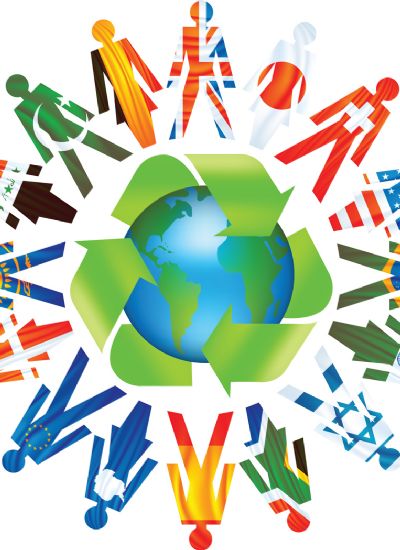How to Make Book Labels
- 1). Open a new document in a word processing. Use the picture tool to draw a rectangle. Copy and paste the rectangle six to eight times to fill up the page. The amount you can fit on the page will be determined by the size of the original shape. You can also download a pre-made label template from Avery.com or a sheet of tag shapes from Scrapbookscrapbook.com.
- 2
Create a text box. Type in "This Book is the Property of:" and leave the rest of the label blank. Use the underscore on the keyboard to draw a blank line indicating where the name will be written. Choose a typeface which is pleasing to you. It could be a script type, which looks fancy and formal. Add in your name to make personalized labels. Choose to include a first name only, or a first and last name. Proofread the first label for accuracy. Copy the text and paste it onto all labels on the page. - 3
William Shakespeare; Public Domain Image
Add book-related clip art or images to the book label by downloading them from Theteachersguide.com. You can also add a current photo to the label, which could be a small portrait of the book's owner. A photo will introduce a quick visual element to the label, which can be useful for sorting books that belong to siblings or children. - 4). Proofread the entire sheet of labels, before printing. Correct any errors or adjust any graphics. Print out the completed labels on a sheet of label paper. Leave the sheet of book labels in the printer to let the ink dry.
- 5). Cut a piece of clear laminate the size of the labels and place on top of the sheet of labels. Press firmly to attach the laminate. Cut the labels out with scissors. Peel the back off the labels and stick them onto the inside covers of books.