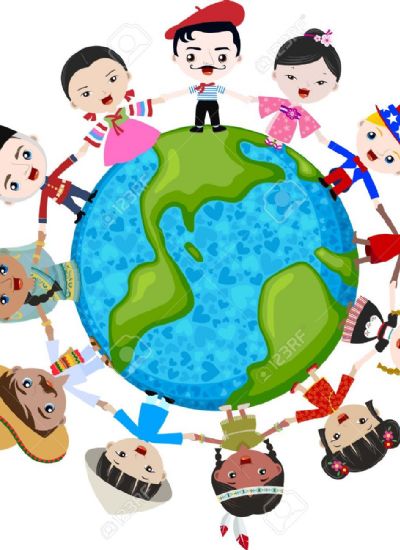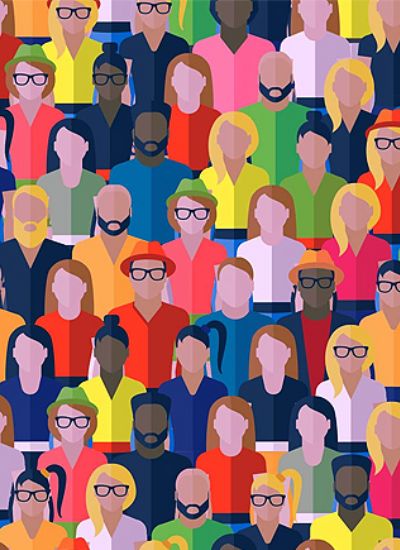How to Make Wolverine Claws in Photoshop
- 1). Open up your Wolverine image in Photoshop and move the image to the right side of your screen. Go to "File," then click on "New." In the "New" dialog box, where it says "Untitled," name your file "Wolverine1" and click "OK." Leave size and "Grayscale" mode as they are.
- 2). Select the "Brush Tool" from the "Tool Box" on the left side of the program. Start drawing from the center of the blank document, and draw with one continual movement at a time. If you make a mistake, go to "Edit" and click on "Undo Brush Tool."
- 3). Once you are satisfied with your image, click on "File" and "Save." A folder contents list will come up. If you want to save your file here, click "Save." If not, click "Save In" and search for a suitable location to do so. Save the file as a JPEG. You'll be prompted for size options; choose "Large File" and click "OK."
- 4). Go to "File" and click on "New" for your "Pen Tool" drawing. Name the file "Wolverine2" and click "OK." Select the "Pen Tool" in the "Tool Box." If you are not used to using this tool, you will need to practice a few times before you get the image you require.
- 5). Move the "Pen Tool" down from the center of the blank document. Make sure it is halfway from the left edge of the blank document and halfway from the center.
- 6). Click on the furthest point at the bottom on the left, and drag to the right up to the center of the blank document. Release the mouse and the first claw will be filled in. You can repeat this process to create the remaining claws.