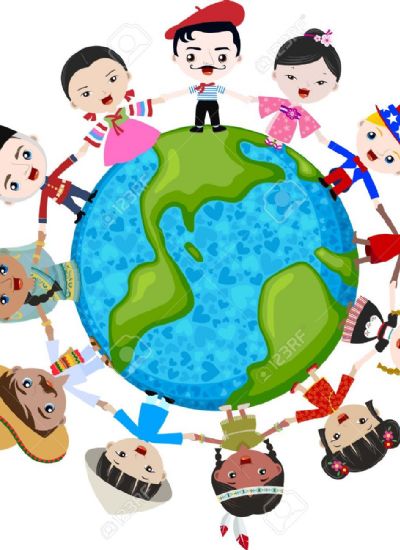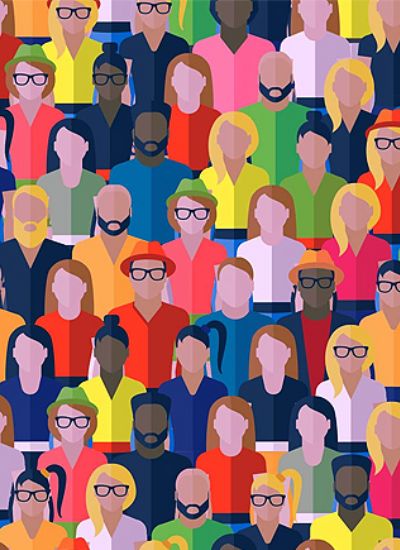How to Remove Blemishes in Adobe Photoshop
- 1
This is a nice image but there are a few blemishes on the young man's face.
Choose an image that you enjoy but that has a few blemishes you would like to correct. An image that has not already been edited works best. Generally the photograph used will be a close up of someone's face since blemishes are not as noticeable from a distance, though any photograph will work. - 2
This image has been zoomed in so that the blemishes are clearly seen.
Zoom in on the face so that you have a clear idea of where the blemishes are located. If possible fit all of the blemishes onto the screen so that you do not have to move around the image while it is zoomed in. - 3
The pixel size of the selection brush was adjusted in the editor.
Click on the clone stamp tool. This tool is found in the tool box on the left of your Photoshop editing screen and it looks like a stamp. The clone stamp gives you a selection brush in the shape of a circle to work with. Try to have the blemish fit inside the selection brush circle. If the circle is too large or too small you can adjust the brush size at the top of your editing screen. - 4
The Alt key was used to select an area to clone.
Position the selection brush in a blemish free area as close to the blemish as you can after selecting the correct brush size. Hold down the Alt key on your keyboard to select that area. The cursor will change from a circle to a circle with a cross in it. This is the area you will "clone" or copy onto the blemish. If you are not satisfied with the area you have used the Alt key to clone then choose another area and make a copy from it. - 5
Release the Alt key after you have made your selection then place the selection brush over the blemish and click on it. The area you have "cloned" will replace the blemish giving the appearance of clearer skin. Each time you come to a new blemish, use the Alt key to clone a new area of skin near that blemish until the skin looks as clear as you would like while still looking natural.