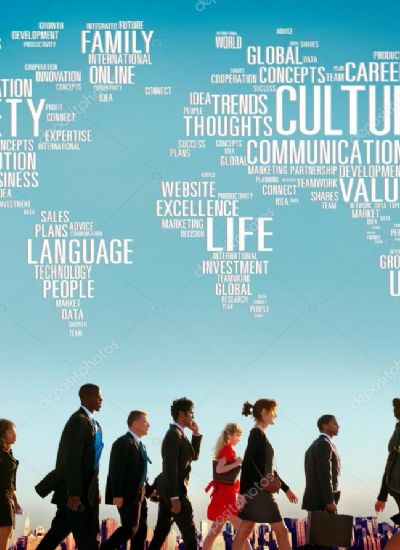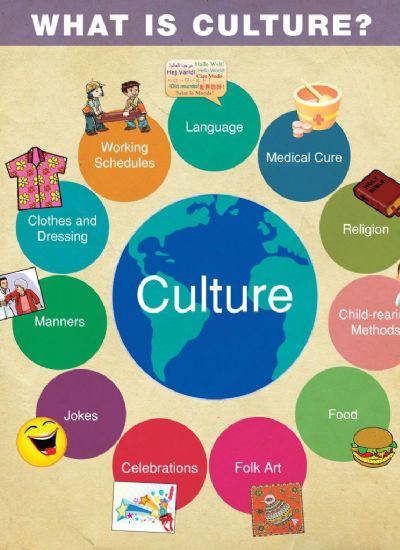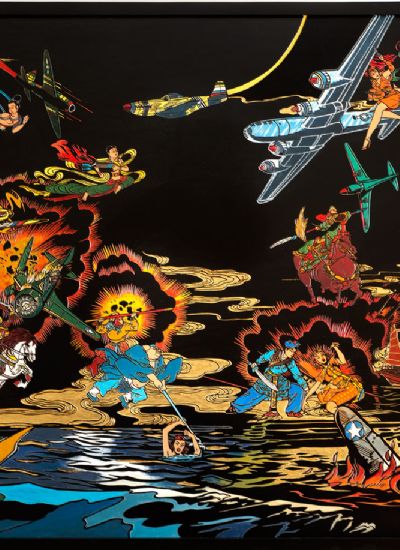How to View Internet Video on the PSP
- 1). Place a memory stick into the slot on the left side of the PSP. Your memory stick must have free space to store your online videos.
- 2). Turn on the PSP and wait for the cross media bar to appear. Scroll horizontally to the right and highlight "Network." Scroll down the "Network" menu until you reach "Internet Browser." Press "X" to open the browser.
- 3). Set up your network connection if you haven't previously done so. The PSP automatically detects any wireless networks in the area and allows you to connect to the one of your choice by highlighting the network and pressing "X."
- 4). Select "Address" from the top of the browser and press "X" to open the text-entry display. Enter the name of the website where you wish to access videos. Game websites such as 1Up and IGN offer PSP compatible videos as well as video-sharing websites such as Daily PSP Movie.
- 5). Scroll through the videos on your chosen website using the directional pad of your PSP. The on-screen cursor will automatically jump to each available video link.
- 6). Press "X" on the video you wish to view. Confirm the download of the video by pressing "X" once again. The video will be transferred onto your PSP memory stick.
- 7). Press "Circle" to exit the browser and return to the cross media bar. Scroll horizontally to the left until you reach "Video." Scroll down and highlight "Memory Stick," then press "X."
- 8). Highlight the video you just obtained and press "X" to begin playback. After playback press "Triangle" to delete the video or save it for future viewing.