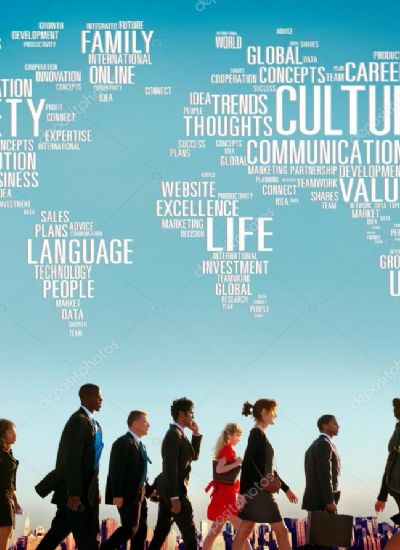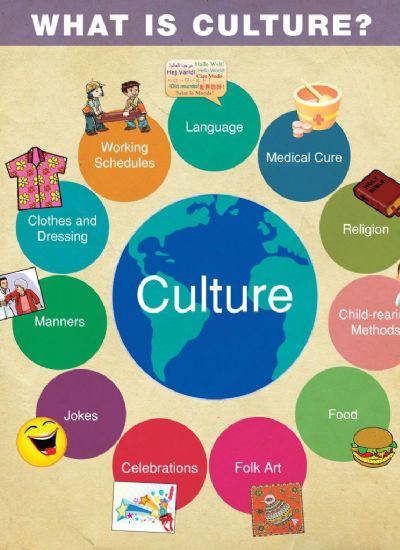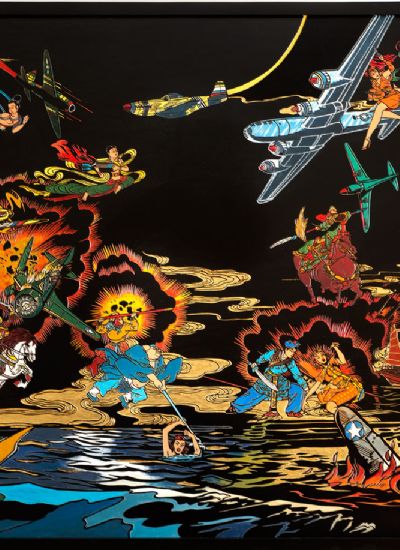How to Erase and Switch Xbox Profiles
- 1). Turn the system on. Use the controller to access the main menu.
- 2). Select "My Xbox," then "System Settings." Choose "Memory" from the list, then "All Devices." Use the controller to make the selections by scrolling through the list and highlighting the tabs then selecting them.
- 3). Find "Gamer Profiles" on the list. Find the gamer tag, which is the name of the profile for that gamer, that you want to delete. Choose "Delete."
- 4). Select "Delete Profile Only" or "Delete Profile And Items." Profile only will remove the gamer profile but save the games and history of achievements. Deleting profile and items will remove all of it.
- 5). Return to the main menu. Select "Guide." Select "Recover Gamer Tag" from the guide menu options. Another window will appear. Select "Recover Gamer Tag" again. The system will ask you permission to access and log into Xbox Live. Select "Yes." A setup window will open to guide you through the process.
- 6). Type in your gamer tag in the box to search for your profile on Xbox Live. Choose "Continue," and type in your Windows Live ID and password when prompted. You may have to use the "A" button to select these fields. Choose "Sign In," and then accept the Microsoft terms of use. The system will then load your profile to the Xbox system you are using.