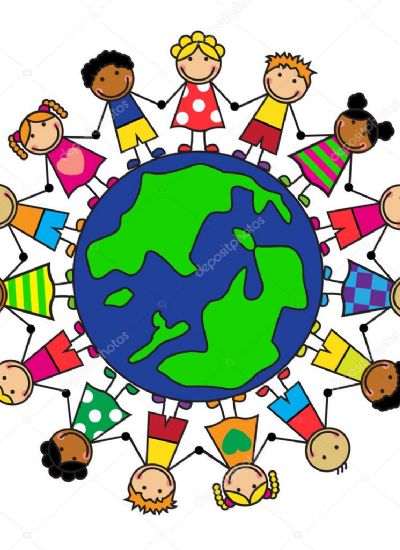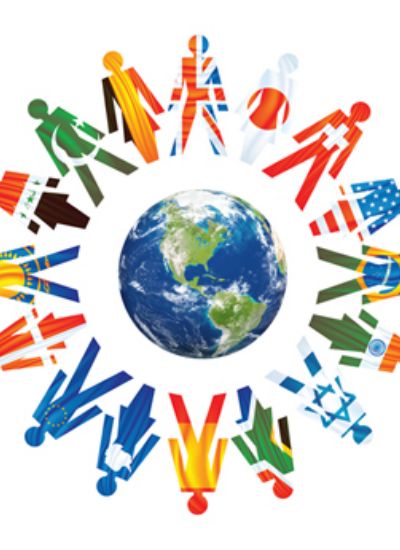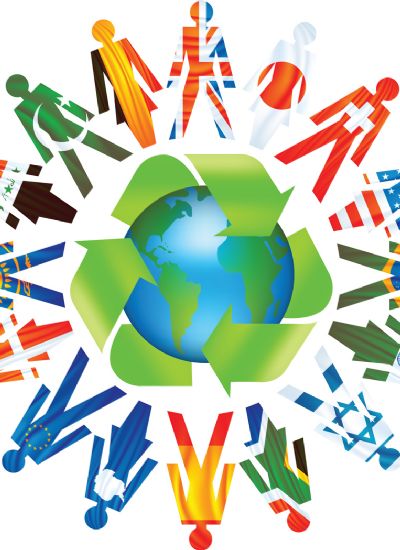How to Make Comic Book Boxes With Photoshop
- 1). Open a new file in Photoshop. Set the height to 10 inches, the width to 7.5 inches and the resolution to 150. This are the ideal settings for printing on a full sheet of paper.
- 2). Click View and select Rulers to turn the rulers on.
- 3). Create a new layer by clicking Layer and selecting New Layer.
- 4). Press the "M" key on your keyboard to select the Rectangular Marquee tool.
- 5). Click and drag the mouse to create a box in the upper left corner for your first comic panel. Leave a quarter inch empty on the top and left sides of the box.
- 6). Right-click the selection and select Stroke.
- 7). Set your stroke to three pixels, on the outside of the box.
- 8). Return to the Rectangular Marquee tool and click outside the box to deselect it.
- 9). Draw additional boxes in this way, always leaving a quarter inch of empty space between them. You can draw boxes of different sizes, or copy and paste one you have already made to create multiple identical boxes. Move these into position with the Move tool, which you access by typing "V" on your keyboard.