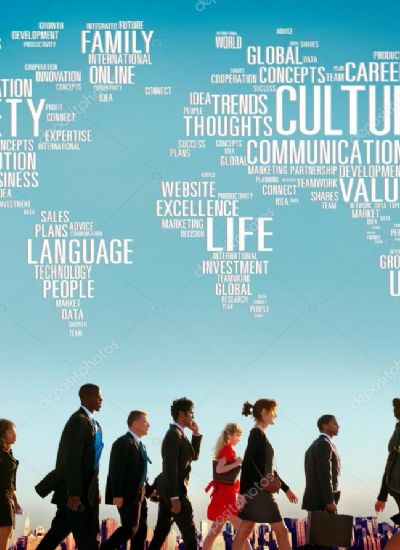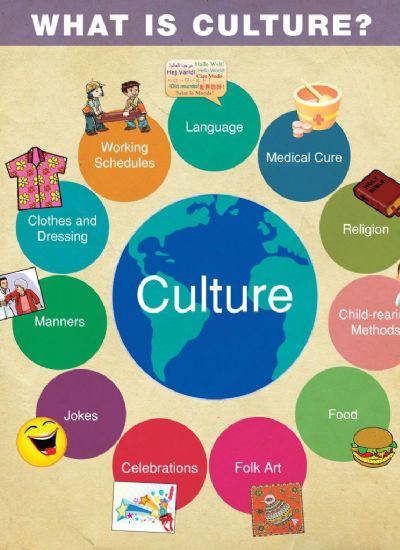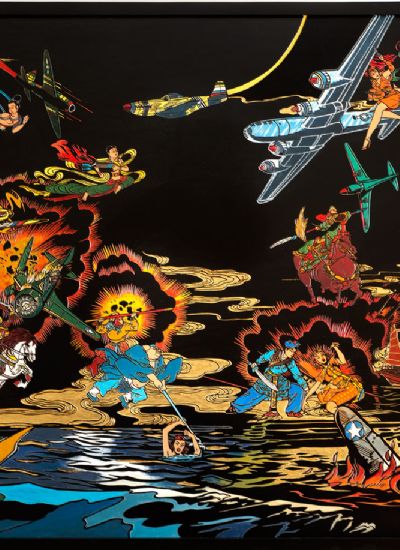How to Chat From a Nintendo DS to a PC
- 1). Download the IRC application for your Nintendo DS. Use the link in the Resource section.
- 2). Double-click the downloaded .zip file to extract the files. Highlight the extracted files, right-click and select "Copy."
- 3). Insert your MicroSD card into the MicroSD adapter that comes with the Homebrew cartridge. Then plug the MicroSD adapter into a USB port on your computer.
- 4). Double-click the MicroSD card icon on the desktop to open it. Navigate to the root directory. Double-click to open it, right-click and select "Paste." This pastes the copied files into the root directory of the MicroSD card. Remove the MicroSD adapter from the USB port.
- 5). Remove the MicroSD card from the adapter, insert it in your Homebrew cartridge, and place the cartridge in your Nintendo DS. Turn on the Nintendo DS within range of a wireless network.
- 6). Select "Apps," then "IRCDS." Tap the "Spanner" icon with the DS stylus to set the IRCDS preferences. Use the on-screen keyboard to type a name into the "Nickname" filed. This can be any name you choose.
- 7). Type "im.uk.bitlbee.org" into the "Server" field. Tap the "Autoconnect" box with the stylus. Tap "Save to Card." Press the "Start" button on the DS to connect to the IRC network.