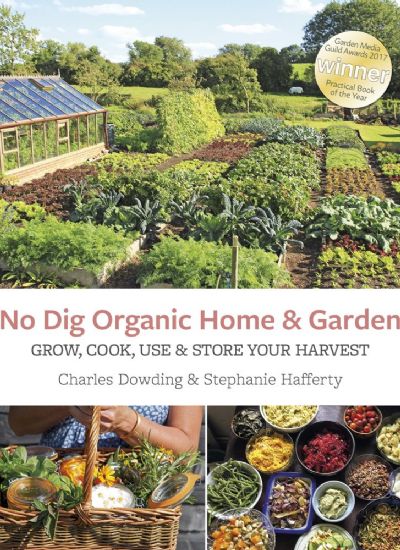How to Fix a Philips LCD That Has No Picture
- 1). Reposition your TV and audio/video device (like a Blu-ray player) so you can access both of the back connections panels. Firmly insert the HDMI cable in the port labeled "HDMI" on each device, and then turn them both on and press the "Source" button on the remote to select "HDMI" as your TV's input mode. If there is still no picture, replace the HDMI cable with an HDMI-certified cable.
- 2). Turn off your TV and other audio/video device and look at the cables connecting them together. Component cables are made up of three separate video connections (red, blue, and green); composite cables have one video connection (yellow), and S-video cables have one video connection (black). Firmly insert each colored connection in the labeled port for the corresponding connection type and color. Turn on your TV and audio/video device, and then switch your TV's input mode to the proper input, such as "S-video," for example. If there is still no picture, replace the cable with a new one.
- 3). Turn off your TV and cable box (if applicable). Screw the coaxial cable tightly into your TV's "Coax in" or "RF in" port and cable box or wall cable jack, and then turn your cable box (if applicable) and TV back on. If there is still no picture, press the "Menu" button on your TV remote and select "Auto program" to perform the channel finding operation.