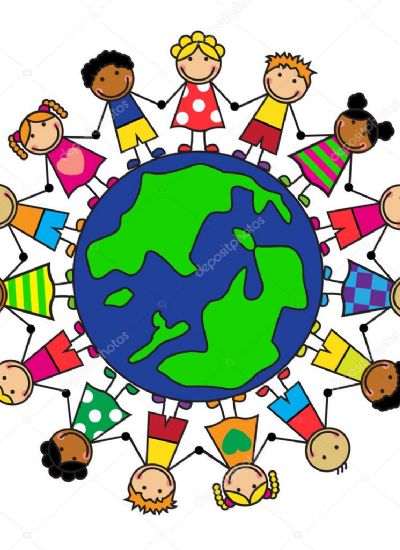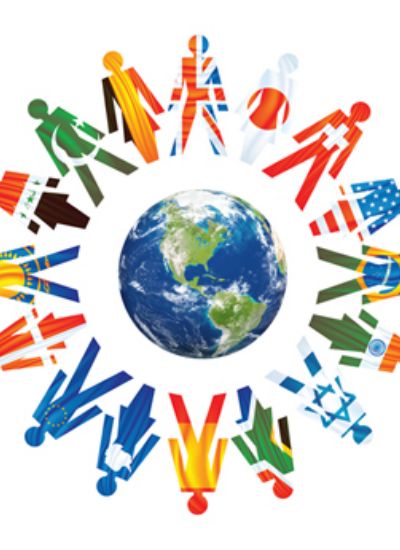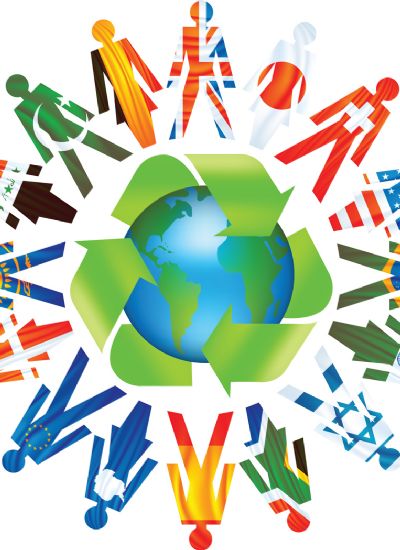How to Write an E-Book in Google Docs
- 1). Create a Google Gmail account if you do not already have one. This will give you access to Google Documents. After you create your Google account, select the "Documents" menu option at the upper left hand portion of your Gmail screen just to the right of the "Calendar" menu button.
- 2). Open a new Google Document based on a template by selecting the "Create" button, then choosing "From Template" on the drop-down menu. You don't have to use a template for writing your first e-book in Google Docs, but you might find a theme you like.
- 3). Write your e-book in Google Docs. The template that you use will allow you to repeat the graphics pattern across your e-book. You will find that you have all the same options for text formatting that you're used to from other word processing programs to include an embedded capability to save your work as a PDF document. The "Heading" text markups in Google Docs directly equate to how your Table of Contents will display. If you are not familiar with this feature from MS Word, experiment with your e-book outline before proceeding with your book writing, to prevent repeat work later.
- 4). Create a Table of Contents for the document before getting more than 10 pages into your e-book. The Table of Contents is normally inserted before your first page of text. You may desired to edit TOC entries that are redundant or not needed, such as the entry for the TOC itself.
- 5). Insert images in your text by selecting the "Insert" menu option, then clicking on the drop-down to "Image." You can choose to configure the size of the image as well as align the picture to the left, right or center in the document. When the image is aligned to a side, you may choose to include text to the side of the image.
- 6). Save your work as a PDF document by selecting "File," then the "Download File As PDF" menu option. If you intend to publish your work through a separate e-book retailer, you will then likely load your e-book cover separately from the primary text document, so there is no need to insert it in the Google Document.
- 7). Publish your e-book through any reputable e-book publisher.