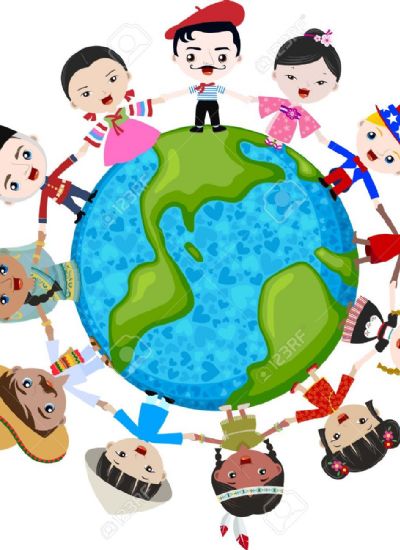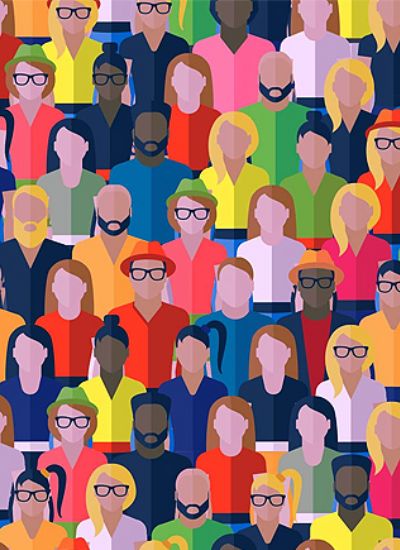How to Make a Cartoon or Comics With Photoshop
- 1). Scan your hand-drawn cartoon or comic into your computer, name it and save it as a .jpeg. Open up your drawing in Photoshop.
- 2). Hit "Ctrl-L" to bring up the "Adjustments" and "Levels" panel. Click the "Auto" button and change the input levels to 119, 0.23 and 188. The output levels should be set at 0 and 255. Click "OK." You will notice that your lines are a darker black and a lot crisper.
- 3). Click on the "Eraser" in the "Tool Palette" on the left hand side of your screen. Erase any excess lines on your drawing that you don't want. You can adjust the size of the eraser on the top left hand corner of the screen. A smaller brush will allow you to erase tiny unwanted lines. Your drawing should now look like an inked drawing, not a pencil sketch.
- 4). Click on the "Magic Wand" tool in your "Tool Palette," and turn anti-aliasing off. Hold the shift key and select every area that isn't part of your drawing, such as the background. Click "Ctrl-Shift-I" to inverse your selection and cut the selected area by clicking "Ctrl-X." Right-click and hit "Duplicate Layer." This will open the drawing in a new layer above your background. Delete the background layer.
- 5). Rename your current layer "Main Drawing" and create a new layer on top of it by clicking on "Layer, "and then "New Layer." Label this layer "Color." There is a drop down menu on the Layers Palette, click on the menu and change the "Blend Mode" to "Multiply." Hold "Ctrl" and click on the "Main Drawing" layer below. This will ensure that you don't draw outside the lines.
- 6). Choose your "Colors" on the "Tool Palette." It's best to color the background before moving onto the main drawing. Use the "Paint Bucket" tool for the background because it is a larger space. As for your main drawing, fill in the flesh tones, clothing colors and hair color by using the "Paint Brush" tool and "Paint Bucket." Use the "Zoom" tool on the "Tool Palette" to get up close to the tiny areas that need coloring.
- 7). Use the "Text" tool to add dialog or other text within your drawing. Fiddle with the font until you find one that suits your cartoon the best.
- 8). Save your new cartoon as a Photoshop document to ensure that you keep all of the layers, in case you want to make changes at a later date.