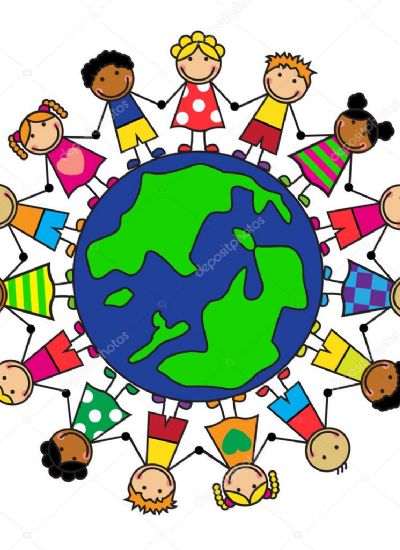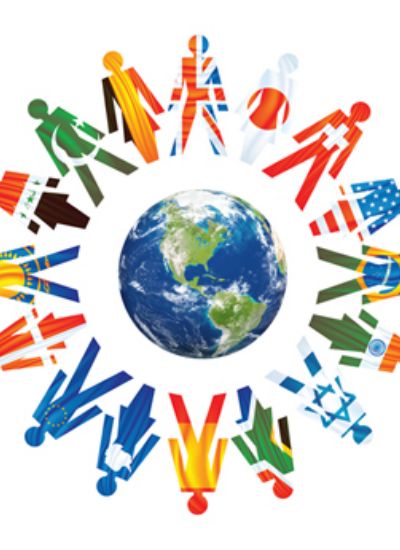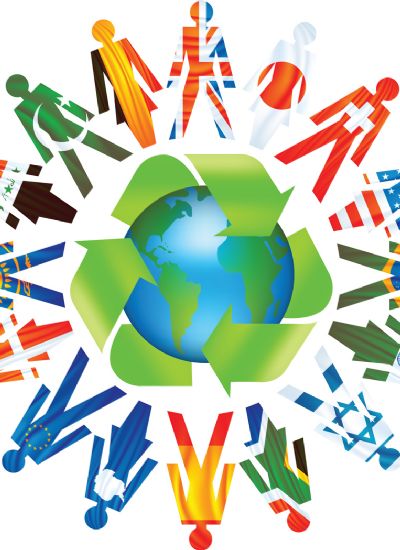How to Write in Harry Potter Font
- 1). Open your Internet browser and either go to your favorite font database or visit the Mugglenet website (mugglenet.com). (Resource 1)Locate the font titled "Harry P." Note that this font looks a lot like the one used on the "Harry Potter" covers. Click on the download link and save the file to your computer's desktop.
- 2). Unzip or decompress the folder you just downloaded and save the font file to your computer. Make sure your font file ends in ".fon" for Raster files, ".tff" for True Type fonts or ".ttc" True Type Collection. These font files will work on just about any computer and in most word processors.
- 3). Open your fonts folder by clicking on the "Start" button and then "Control Panel" and "Appearance and Personalization." Click on the "Fonts" link to open the folder itself.
- 4). Keep the folder open, but minimize it so you can see your computer's desktop. Drag the "Harry P" font file from your desktop into your "Fonts" folder. The reason for this is because a simple copy-and-paste doesn't always work. Close the "Fonts" folder once you've finished.
- 5). Open your novel in progress or cover image and highlight the text you'd like to edit. Click on your "Fonts" menu at the top of the screen and scroll down until you find your new font. Select "Harry P" or whatever your font is called in the list and click "Okay."
- 6). Save your file with the new font in place. Remember, you can always change the font later by going into your program, highlighting the text and selecting the font you'd like to use from the "Fonts" drop-down menu.