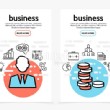How to Add a Hit Counter to a WordPress Template
- 1). Click to expand the "Plugins" menu on the left side of your WordPress website's main menu. Click the "Add New" link below the "Plugins" heading or at the top of the page.
- 2). Type "WordPress Hit Counter" in the field next to the "Term" drop-down menu, and press "Enter."
- 3). Click the "Install Now" link under "WordPress Hit Counter" on the results screen.
- 4). Click "OK," then click "Activate Plugin."
- 5). Click to expand the "Settings" menu on the left side of the screen, then click the "Hit Counter" link below.
- 6). Click the field next to "Exclude IP addresses from stats," and enter any IP addresses that you do not want the counter to track, such as your own address. Visit a website such as IPChicken.com or WhatIsMyIP.com to find your IP address.
- 7). Click the "Display Hit Counter in Footer" check box to add the hit counter to your WordPress template and display it at the bottom of your website.
- 8). Remove the check from the "Give plugin author credit" box if you do not want to display a link to the WordPress Hit Counter plugin on your website.
- 9). Click the drop-down menu next to "Counter Alignment," and select the desired horizontal alignment of the counter such as "Left" or "Center."
- 10
Click the radio button next to one of the counter graphics to select the visual style that you want to use for the hit counter. - 11
Click the "Save Changes" button at the bottom of the page.