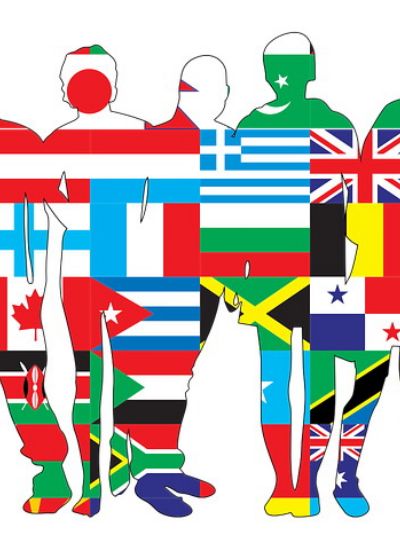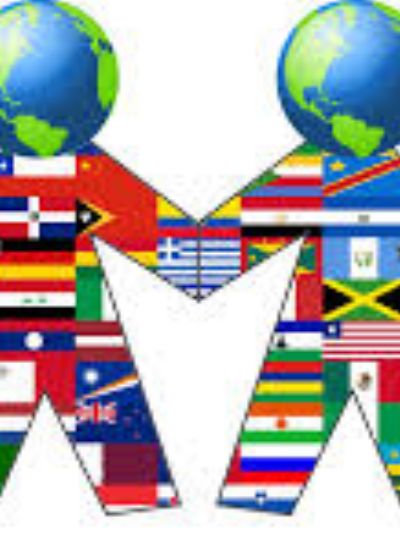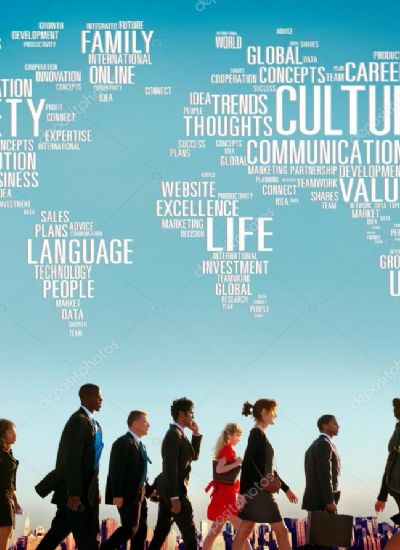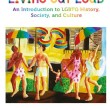How to Add a Person to a Photograph
- 1). Turn your computer on, download the program of your choice and open the software after it has installed on your computer.
- 2). Open the picture you want to add a person to in the editing program by clicking "File" and selecting "Open" from the drop-down menu. Locate the picture you want to use from the folders on your computer's hard drive. Click on the file and the "Open" button located in the bottom-right of the window. Repeat this process to open the picture containing the person you want to add.
- 3). Resize both pictures by clicking "Image" and selecting "Resize" from the drop-down menu. Change the resolution to "300." The resolution is the most important component of the picture dimensions. Once this is done, the individual you are adding can easily be adjusted and will be in proportion to the rest of the image.
- 4). Select the picture containing the individual you want to copy, and select the "Magnetic lasso" tool from the left-hand margin.
- 5). Select the person you want to copy by drawing an outline around that part of the picture with your mouse. When the outline is complete, there will be a dotted line around the person.
- 6). Click "Edit" and select "Copy" from the drop-down menu. This will now let you copy the person and place him in the new picture.
- 7). Click on the picture you want to place the person into.
- 8). Position your mouse's cursor in the new picture, click "Edit" and select "Paste" from the drop-down menu to add the person to the picture.