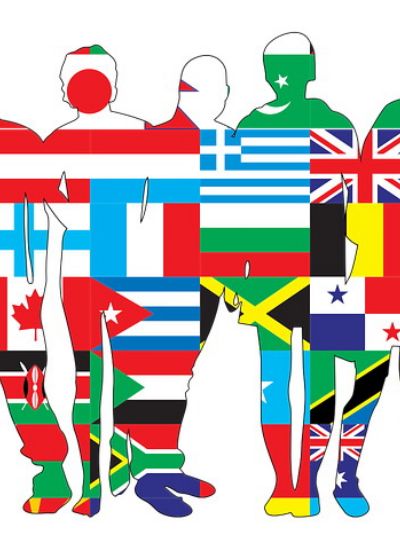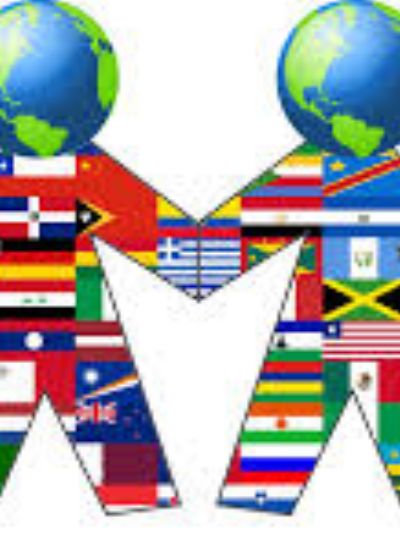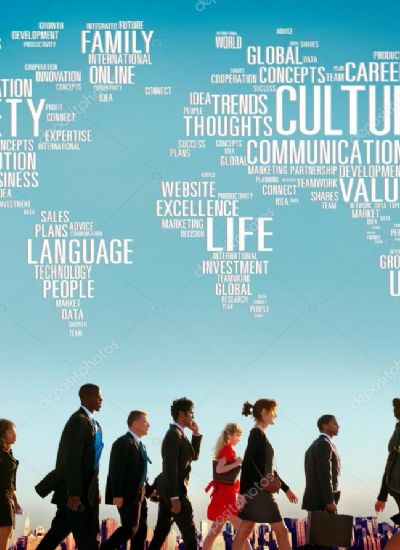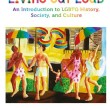How to Create Light Motion Trails
Wednesday, June/12/2024
141
- 1). Set the camera to manual mode. This can usually be accomplished by dialing a rotating dial into "M" mode or setting the mode to "M" through an electronic menu. All cameras are different so consult with the camera's manual for exact directions.
- 2). Set the shutter speed to a "slow" setting. A one-second shutter speed means that the shutter is opened for a full second. A 1/60-shutter speed means that the shutter is opened for a fraction (1/60th) of a second. The longer the exposure, or the slower the speed, the more time the shutter remains open to capture light trails.
- 3). Place the camera on a sturdy surface to avoid body-induced vibrations that could cause excess blurriness.
- 4). Press the shutter button to take a picture while moving the light source in the frame to create "trails."
Related Posts "Society & Culture & Entertainment"
-
A Professional Photographer's Life Story - My First Job
6/12/2019 5:53:00 AM -
Making Money From Erotic Nude Photography: How To Find Buyers For Your Work
6/11/2019 7:56:00 AM -
CCD in Digital Camera - Turning an Image into a Bunch of Electrons
6/11/2019 7:52:00 AM
You might also like on "Society & Culture & Entertainment"
Emphasizing The Importance Of Investments To Make Money In Photography!
6/11/2019 7:02:00 AM
How to Take Pictures at Night
6/11/2019 6:51:00 AM
Enter Photo Competitions
6/11/2019 6:42:00 AM
My Guide On Setting Up Your Own Home Photography Studio
6/11/2019 6:23:00 AM
Panoramic Photography For Beginners - Part 1 - What is a Panorama?
6/11/2019 6:01:00 AM
Memories Last a Lifetime With Canvas Photo Printing
6/10/2019 7:24:00 AM
Learn Digital Photography - All You Need To Know About Digital Camaras
6/10/2019 7:23:00 AM
How to Become a Fashion Photographer in Eight Steps
6/10/2019 7:08:00 AM
Photo Editing
6/10/2019 6:51:00 AM
Tips For Taking A Good Photograph
6/10/2019 6:45:00 AM
Canon 50D Review - A Great Camera at a Great Price - Perfect For Professional Shots
6/10/2019 6:44:00 AM
How to Make Old Pictures
6/10/2019 6:35:00 AM