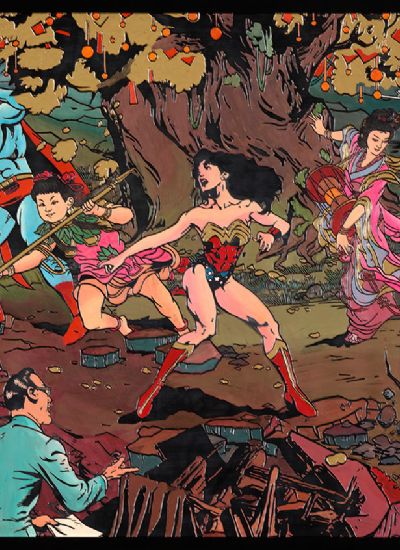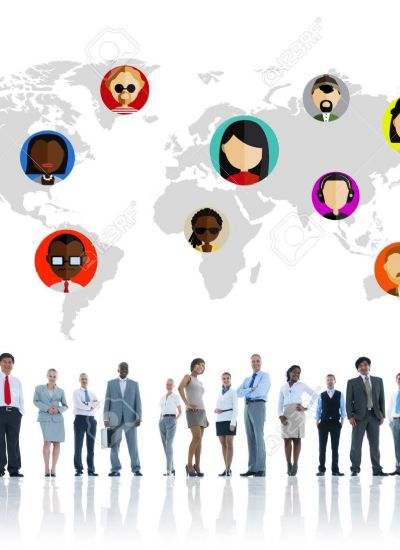How to Cut Problem Frequencies Out of Vocals
- 1). Download and install a free copy of GoldWave to remove problem frequencies from your vocals. Launch GoldWave. Click on the program's "Open" button to import your vocal file into the program.
- 2). Click on the program's "Effect" heading. Highlight the "Filter" heading in the Effects menu, then click on the "Bandpass/Stop" option. Drag the Bandpass/Stop menu's "From" slider to set the minimum frequency of your vocals, and use the "To" slider to set the maximum frequency.
- 3). Use the Bandpass/Stop menu's "Preview" button to guide your changes. Click "OK" to apply your changes to the vocals. Select the "Save as" option from GoldWave's "File" heading to save a new copy of your vocals.
- 1). Use Audacity to clean up your vocals. Download a free copy of the program, install it, then launch it. Select the "Open" option from Audacity's "File" heading to import your vocals into the program.
- 2). Click the program's "Effect" heading. Select the "High Pass Filter" option from the Effect heading to decrease the high end of your vocals' frequency. Select the "Low Pass Filter" to remove frequencies from the lower end of your vocals.
- 3). Drag the selected filter's "Cutoff Frequency" slider to set the minimum or maximum frequency range for your vocals, then click "OK." Select the "Export" option from Audacity's "File" heading to render your vocals to a new file.
- 1). Download and install a free copy of WavePad to remove high frequencies from your vocals. Launch WavePad, then click on its "Open File" button to import your vocal file into the program.
- 2). Select the "Select All" option from the program's "Edit" heading, then select the "High-Pass Filter" option from its "Effects" heading. Drag the High-Pass Filter's "Frequency" slider to the left to set the maximum frequency for your vocals.
- 3). Press the filter's "Play" button to preview your changes. Click "Apply" when you're satisfied with your changes. Select the "Save as" option from WavePad's "File" heading to save your changes.