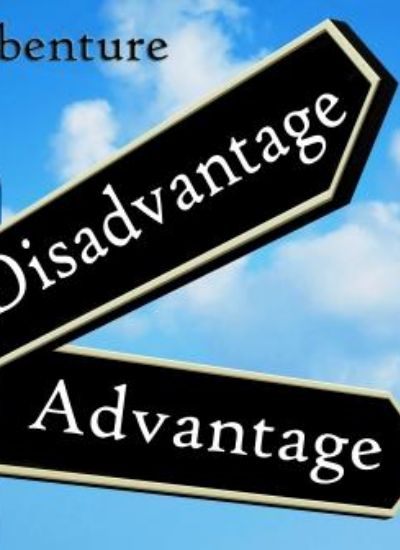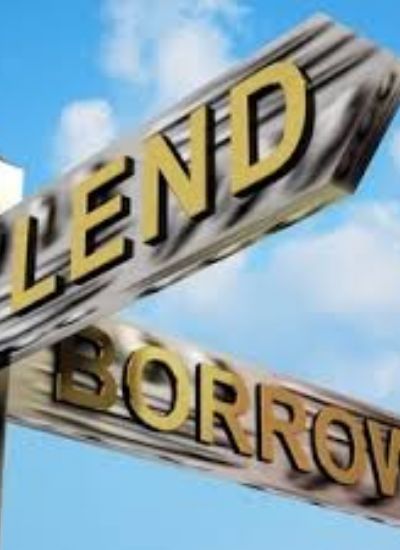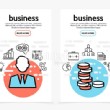How to Create a Facebook Business Page in the new Facebook
- 1). Set up your account. Go to www.facebook.com. If you are logged into Facebook, log out to get to Facebook's home page. Click on "To create a page for a celebrity, band or business, click here." Determine the appropriate category for your business and enter the name of the business. Sign your authorization and click on Create Page. At the next screen, if possible, click on "I do not have an account" and enter an email address that is used in your business but is not already linked to a Facebook account. {This will minimize confusion with your personal Facebook page.}
- 2). Add main image and tag line. Hover your mouse over the big question mark, then click on Change Picture. Upload your logo or a photo of your business or product here. {This will be your business' Facebook image.} Under this image, click on "Write something about . . ." This is where you would put your tag line or a brief description of your business.
- 3). Edit your information. Click on the Info tab and then Edit Information. The amount and type of information that you are able to input here depends on the category you selected for your business. Complete this information.
- 4). Upload photos. Click on the Photos tab and upload photos of your business and/or your products. If you'd like, you can create multiple albums to group images together by category.
- 5). Import your blog. If you have a blog, one of the best features of Facebook is that you can upload your blog posts to your Facebook profile automatically. On the Wall page, just under your main image, click on Edit Page. Under Applications, click on the pencil to the right of Notes and click Edit. To the right, click on Import a Blog under Notes Settings. Enter the URL of your blog or (if you know it) of your blog's RSS feed. Confirm that you have the authority to import this blog and click on Start Importing. If the Notes tab does not appear, click on the "+" tab to add the Notes tab.
- 6). Edit Wall Settings. On the Wall page, click on Settings in the upper right, and decide where you would like your fans and non-fans to land when they go to your Facebook profile. Decide also what you would like them to see and what you will allow them to post to your profile.
- 7). Publish your new Public Profile. When you are satisfied with the appearance of your new page, click "Publish this page" at the top of your Wall. Your page will now be publicly available for all to see on Facebook.
- 8). Become a fan. You should become your first fan so that you can experiment with different posts and get a feel for the functionality of your new page. Before becoming a fan, however, you should log out of Facebook and log back in with your personal login. Then, search for your business name in the upper right corner. You should find your newly published page, click on it, and click on Become a Fan on the left pane.
- 9). Tell your customers or clients about your new Facebook page and encourage them to become a fan. The more fans that you have, and the more that your fans interact with your page, the more you will be able to take advantage of the viral nature of Facebook and its power for unlimited free advertising. {Every time a fan comments on your Wall, or links to your Facebook page, that appears in the News Feeds of all of their Facebook friends. They tell two friends, and they tell two friends, and so on. . . .}
- 10
See it in action. If you'd like to explore an example of a completed Facebook public profile, feel free to click on the link to my page below.