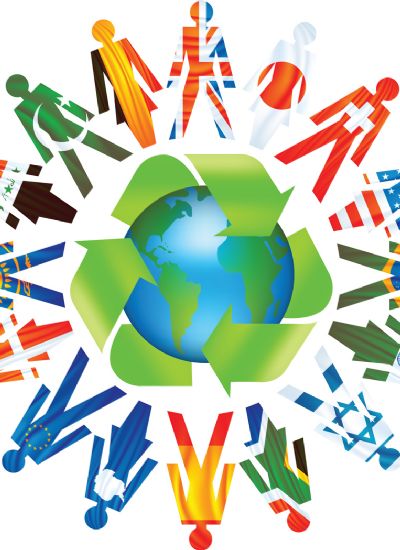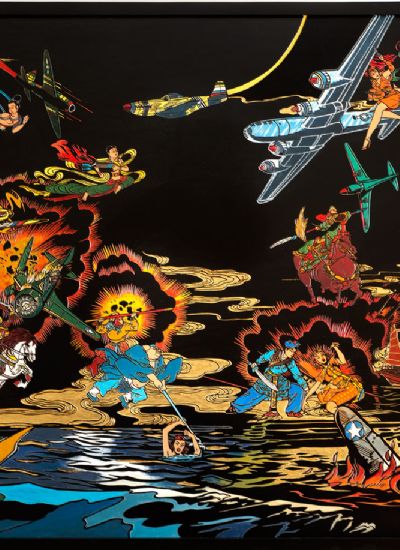How to Make Cards in Photoshop
- 1). Download a free card or greeting card template of your choice from a website such as printrunner.com or redrivercatalog.com. Template sizes vary, so deciding on the size is completely up to you. These websites have sizes such as 5.5 by 8.5 inches and 6.25 by 9 inches available. Once you download the size of your choice, you will have the option to "Open" or "Save as." Choose "Open" as it will open Photoshop automatically, with the guides in place.
- 2). Add graphics to the card or greeting card template. Add graphics by choosing "File" > "Open," and choosing an image from the "My Pictures" folder. Once your image is opened, drag the image to the card template. Use the "move tool" in the tool palette to move the image to the placement of your choosing.
- 3). Add text by choosing the "T" tool in the tools palette. You can change the font, size and color by adjusting the preferences on the drop-down menu on the font toolbar that opens once you choose the "T" tool.
- 4). Click on "Extras" > "Guides" to remove the guides that are active within the template. This will hide the guides so you can print. Print the card once you have finished.